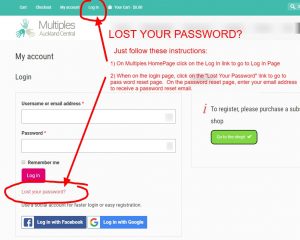Thank you for your interest in our site. We've put together a comprehensive FAQ (Frequently Asked Questions) below, to assist you with any questions you may have.
You can easily search our Faqs by typing or pasting a word or a phrase into the search box. If you don't see the answer or search result you want, try searching with fewer words. Use the pink "Reset" button to show all the questions and answers.
If you still need help, please contact us.
Thank you for your interest in our site. We have recently upgraded the site and things have changed around a little.
If you are having any issues or experiencing any difficulties, please read through the following Frequently Asked Questions to see if your question is answered here. If you still need help, please do contact us.
All about Us
Our website and payment method for new and existing members means we are able to offer a more comprehensive service to our members
Because things have changed a bit, you may need to log in and update your membership details or if you don't yet have an account, please create a new one by purchasing a membership subscription.
If you experience any difficulties or you have a question please feel free to contact us.
To join us and take advantage of all the member benefits, please go here to create an account and purchase a membership subscription.
If you just want to sign up to the newsletter, you can click here
If you want to sign up to the newsletter, you can click here. To unsubscribe, please use the link in the newsletter footer.
You need to be a member and then get in touch with the club equipment manager via the Equipment Hire page or the contact us page.
We rely on members to keep us going. We believe that the membership cost is good value and we hope you'll join us.
Please contact our New Parent Evening Coordinater via the contact form.
We usually run our NPE every few months depending on how many new members join over each time period.
All about Memberships
Simply purchase the annual membership by clicking the "sign Up Now" button and this will add a membership item to your cart. Then, proceed to the checkout, enter your customer information and billing details and submit payment via credit card.
For your convenience, we accept payment by Credit Card through our payment processor Stripe. You are not required to create any additional Stripe account. Just follow the on screen instructions at the checkout page.
All our pricing is quoted in NZD and includes GST - unless specified differently.
When you sign up to the membership plan, the first subscription payment will be taken immediately when you place the order. Subsequent renewals of your membership subscription will be taken automatically on the renewal date anniversary (in this case, a year from the first payment date).
In most cases, your credit card will be charged automatically and you should receive a renewal email notification in advance, as well as an email receipt upon successful payment. In some instances, the renewal payment may be taken at a later date, if for example the automatic payment failed on the first try. If your payment has not been taken automatically for some reason - e.g. because your credit card has expired - it will probably mean that your membership plan is "on hold" and you will need to login to My Account Page here to manually renew your membership subscription.
In most cases, we will attempt to automatically renew your membership subscription on the anniversary of the plan. Usually, this means your credit card will be charged automatically and you shouldn't need to do anything further. However, in some instances, the renewal payment may fail and in such circumstances, we place your membership "on hold" so that you can login to My Account Page here to manually complete the renewal of your subscription.
Yes, payments are secure. We utilise the latest encryption methods for your security and piece of mind. Our checkout pages are secured using SSL / HTTPS encryption as in some browsers, this will be evident with the display of the padlock in the browser address bar. Credit card information is processed and held via encryption by the payment provider and we have access only to the last 4 digits of your card, as is standard industry practice. If you have any concerns, do let us know.
If you were previously an account holder or member / subscriber on our old site, your basic details including your name, address (where possible) and any subscription information should have been migrated over to our new site. To access your account, you can login on the My Account Page here. Please check all your information is correct or up to date and amend it as necessary. If you need assistance, please get in touch and let us know.
You can access the discount provider codes once you have already become a member of the Multiples Auckland Central Club.
Simply login to you account on the login page here - then visit the discount providers page, where you will find the the link to access the discount codes,
About Social Login
Soon we will add the ability for users to login or sign up with their existing social media account. This saves you the bother of having to remember yet another username or password!
How does Social Login Work?
If you have a Facebook, Twitter or Google+ account, you can now login or sign up on our website (or at checkout) using any of your social profiles. If you don't have a social account, or simply prefer not to link your social account, that's fine too - you can still just login or register on our site using your regular email address and a password.
Will my account be automatically linked?
If you have already registered for an account on our website (for example, you already signed up to a subscription plan or bought a product) and you then log in with a social account that uses the same email address, your account will be automatically linked and you should not need to do anything more. The next time you sign in, you can do so using your social account.
However, if you already have an account on our website and you log in with a social account that uses a different email address to the one you've already signed up with on our site, you will need to link your account manually so that you can continue to access the articles etc.
How do I link or unlink accounts
First of all, please login to your account. On the "Edit My Account" page, you can manually link or unlink any existing social network to your website account.
Unlinking a social account will not delete your existing Website user account on our site. However, please note that if you unlink your social account, you may then need to reset your account password to be able to log in to our site again next time.
Privacy
A note on privacy & app permissions - these social apps provide us with your basic details so that we can automatically populate your account information (name, email, profile photo). We do NOT have any access to your social account, we CANNOT see your friends, or anything that is not public on your social account. We cannot (and would never try to!) post to your social account or anything like that. We simply enabled this feature in order to provide a more convenient method for you to be able to access our site. You can always choose not to use the social login feature if you prefer, or if you have any concerns.
The aim of this is purely to make your life easier so that you don't have yet another username and password to remember! We are keen to hear from you if you have any problems or concerns with this feature, thanks!
When your subscription expires (or if it has already expired) you may need to re-subscribe so that we can capture your ongoing subscription information. You can login on the My Account Page here. Please check all your information is correct and up to date and amend it as necessary. If you need to re-purchase a subscription, we offer recurring options and you can find out more on our membership page.
Yes, you can suspend your subscription - or if you prefer, completely cancel it - at any time (min term is one year) by going to the My Account Page and clicking the Subscription tab and then the appropriate suspend or cancel button.
Help & TroubleShooting
If you are unable to login on the My Account Page with your username and password, please try to reset your password on the login screen, using the email address you originally signed up with.
You will receive a password reset email and once you have logged in, please check your details and information are correct and up to date. If you can't remember your original username or email address, you will need to create a new account, which you can do at the checkout. If you have reset your password and still cannot login, please get in touch with us.
All active subscriptions were migrated from the old site to this new site. In addition, all subscribers should have received a courtesy email notifying of the change. Please go to the My Account Page and try to login with the username / email address you originally used to sign up with. Once you have logged in, please check your details and information are correct and up to date. If you are unable to login, please first try to reset your password (see FAQ above). If you still have issues, please get in touch providing your name, address, username, subscription ID or Payment ID or any other relevant information and we will look into this for you.
If you logged in to your existing account using the new Social Login feature, please read the information at the top of this page to ensure your accounts are linked correctly.
If after you have successfully logged in to our members section, and you cannot see your Subscription information, it could mean that your subscription has expired and you will need to re-purchase a new membership subscription. If you are sure you have already renewed your subscription, but the information appears to be inaccurate or is showing an expired subscription, please get in touch and we will look into this for you.
Trouble Accessing Content
If you logged in to your existing account using the new Social Login feature, please read the information at the top of this page to ensure your accounts are linked correctly.
Other things to check:
It's possible your device / computer may have stored an out of date page - this can happen on some networks and you will need to refresh the browser cache. Follow these steps;
Steps to take:
1) Log out from the website.
2) Clear your browser cache and / or cookies, here's how: http://www.refreshyourcache.com/en/home/
3) Then, log back in again and see if the issue continues.
After carefully following the above, please get back in touch if you still have issues, describing the exact steps to reproduce the problem. When you get in touch please provide your name, address, login username, subscription ID or Payment ID or any other relevant information.
When creating an account on our system, please ensure that you enter the correct email address. You should receive a welcome email, and when placing an order and making payment for a product or subscription, you should also receive notification emails. If you don't receive these emails within one hour, please first check your spam / junk mail folder. If you still cannot locate any emails from us, please get in touch providing your name, address, username, subscription ID / Payment ID or any other relevant information and we will look into this for you.
Please go to the My Account Page and once you have logged in, you can update your details using the Edit Account page.
1) Navigate to the Multiples Auckland Central homepage and then click on the LOGIN link at the top of the page - that link will take you to the "My Account Login" page: https://multiples-ac.org.nz/shop/my-account/
2) Underneath the login boxes, you can see another link "Lost Your Password?" - click that link and it will take you to the "Reset password page: https://multiples-ac.org.nz/shop/my-account/lost-password/
3) Enter your email address that you used to sign up with (if you don't remember the email address you used to join with, check your email for the original welcome email we would have sent to you when you first signed up. If you can't find that welcome email, you will need to contact us providing your full details).
4) Once you have entered your email, go and check your email inbox and follow the instructions to reset your password. Remember to create a strong password so that your account is safe and secure.
If you still have problems, please email the team for assistance.
Other
All of our terms and conditions can be found here
We are sorry that you couldn't find the answer to your question here. For help, please get in touch and we will assist you.
More Questions
If you are still looking for answers, please contact us so that we can assist you.